InvoiceAble is a Clover App. We make it easy to send email invoices to your customers! A handy weblink which makes obtaining payments from your customers a breeze is included in the email invoice. Once the invoice is paid InvoiceAble marks your order as closed out in your Clover account. InvoiceAble does not require a different credit card processing account but rather uses the same credit card processing account which is utilized by your Clover device.
Where can I send invoices from?
Invoices can be sent from a Clover Station, Mini, or Mobile. We don not currently support Clover Go or Clover dashboard located at Clover.com. But keep coming back as that is on our road map.
How do I get started?
Download the app from the Clover App Market from your Clover Device. To send an invoice, build an order as you normally do. Than click the Payment Icon. You will notice a new payment tender type will be created in your Clover device labeled “Invoice”. Click the the Invoice payment method. You will than be prompted to choose or create a customer you would like to send the invoice to. Simply follow the prompts as indicated to add a customer. Once you click save the order/Invoice is sent to your customer.
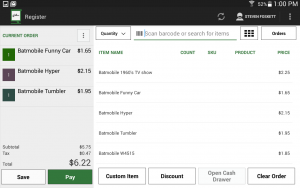
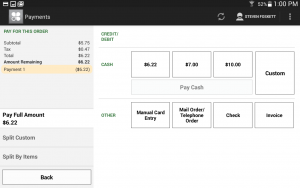
What Does The Email To My Customer Look Like?
Glad your asked see below.
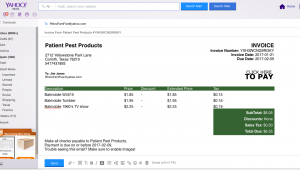
How Does My Customer Pay For the Invoice?
Your client simply needs to click on the link that says “Click Here To Pay”. They will be redirected to an online invoice which can capture their credit card data.
How Do I Know When I Get Paid From a Customer?
Once your client pays you an email is sent notifying you of the received payment. The order will show a closed/paid status on your clover device and on your Clover.com dashboard. You can also check the status of each invoice in the InvoiceAble app on any of your physical Clover devices.
Do You Support Other Credit Card Processors Than The One In My Clover?
No. At this time all merchant service transactions are processed through the merchant account associated with you Clover account.
Is Level 2 or 3 Data Supported?
Level 2 and 3 Data is not Supported at this time. Please check back in the future.
My Customer Asked For a Copy Of A Receipt A Long time after paying.
Send them a recipe like you normally would through your Clover Device or as seen below from the Clover.com dashboard.
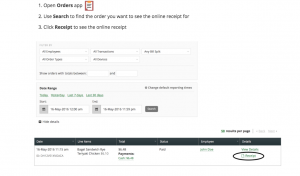
Still Need Help?
Use the Contact Us link on our site www.appcabable.com. Available by clicking here. We can also be contacted by phone or text by calling the number listed for our App in the Clover App Market.
