Hay, Pay Now & Donate now is a Clover App.. Our app provides business owners with the tools needed to capture payments online quickly and easily. We make Pay Now and Donate Now links that use a merchant’s Clover account. The payment form can also capture info from their customers to help identify what the payment is for.
What Devices Do We Support and How Do I Access Hay Now?
Since Hay, Pay Now & Donate Now is a web based app it is accessed via the Clover Web Dashboard. We support Clover account regardless of the hardware used. We support the use of all Clover Hardware, Clover Go, and Clover Virtual Terminal Only accounts. Just remember our app is accessed via www.clover.com only. It does not run on Clover Hardware but rather the www.clover.com web dashboard.
Merchant Account or Payment Gateway Needed?
We use your Clover Merchant account. Funding will occur just like any other payment on the time frame set by your merchant services vendor. Because we are using the Clover Merchant account no payment gateway is needed!
How do I get started?
Download the app from the Clover App Market from your Clover Web Dashboard. To do this go to Clover.com and login, once in your dashboard go to “More Tools”. Search and install our app. Once installed simply access the app from the black side bar in your Clover.com Web Dashboard. Once downloaded
- Go to Settings Tab and enter an email for your store. (This is where we will notify you that payments are made)
- Enter your logo if you have one so we can add to your payment forms
- Go to Create New Tab and complete the form to build a pay now or donate now page.
- Create and copy the url so you can use it wherever you need to take payments.
Can I make the form so the customer can enter the $ amount?
Yes simply leave the $ amount field blank when building your form. When you do this we create the form in a way which allows your customer the ability to enter any dollar amount that they would like to pay.
Where Can I Use The URL/Payment Form Link?
The unique URL can be used anywhere you need to take payments online. You can associate our link with a button on your web site, attach in an email as a hyperlink, send via email, or send via text. You can even use the URL on social media
What Does The Email To My Customer Look Like?
Glad your asked see below.
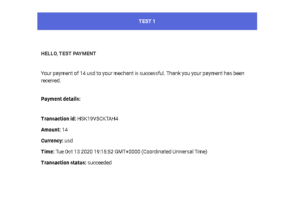
How Does My Customer Pay For the Invoice?
Your client simply needs to click on the link that says “Click Here To Pay”. They will be redirected to an online invoice which can capture their credit card data.
How Do I Know When I Get Paid From a Customer?
Once your client pays you an email is sent notifying you of the received payment. The order will show a closed/paid status on your clover device and on your Clover.com dashboard. You can also check the status of each invoice in the Hay Pay Now & Donate Now app. When a form is complete the transaction will also show up on your physical Clover devices in the transactions app.
Do You Support Other Credit Card Processors Than The One In My Clover?
No. At this time all merchant service transactions are processed through the merchant account associated with you Clover account.
Is Level 2 or 3 Data Supported?
Level 2 and 3 Data is not Supported at this time. Please check back in the future.
Still Need Help?
Use the Contact Us link on our site www.appcabable.com. Available by clicking here. We can also be contacted by phone or text by calling the number listed for our App in the Clover App Market.
